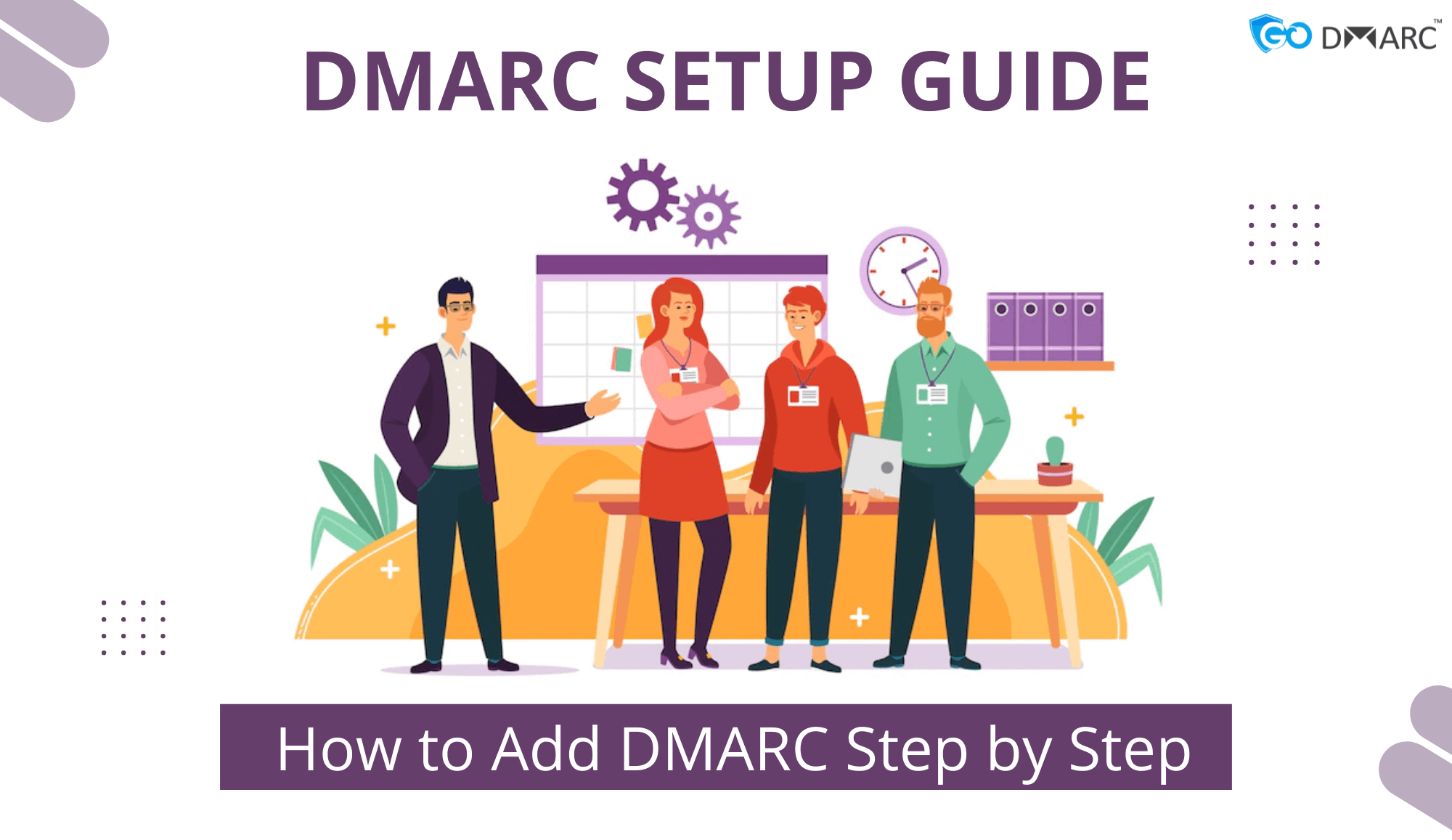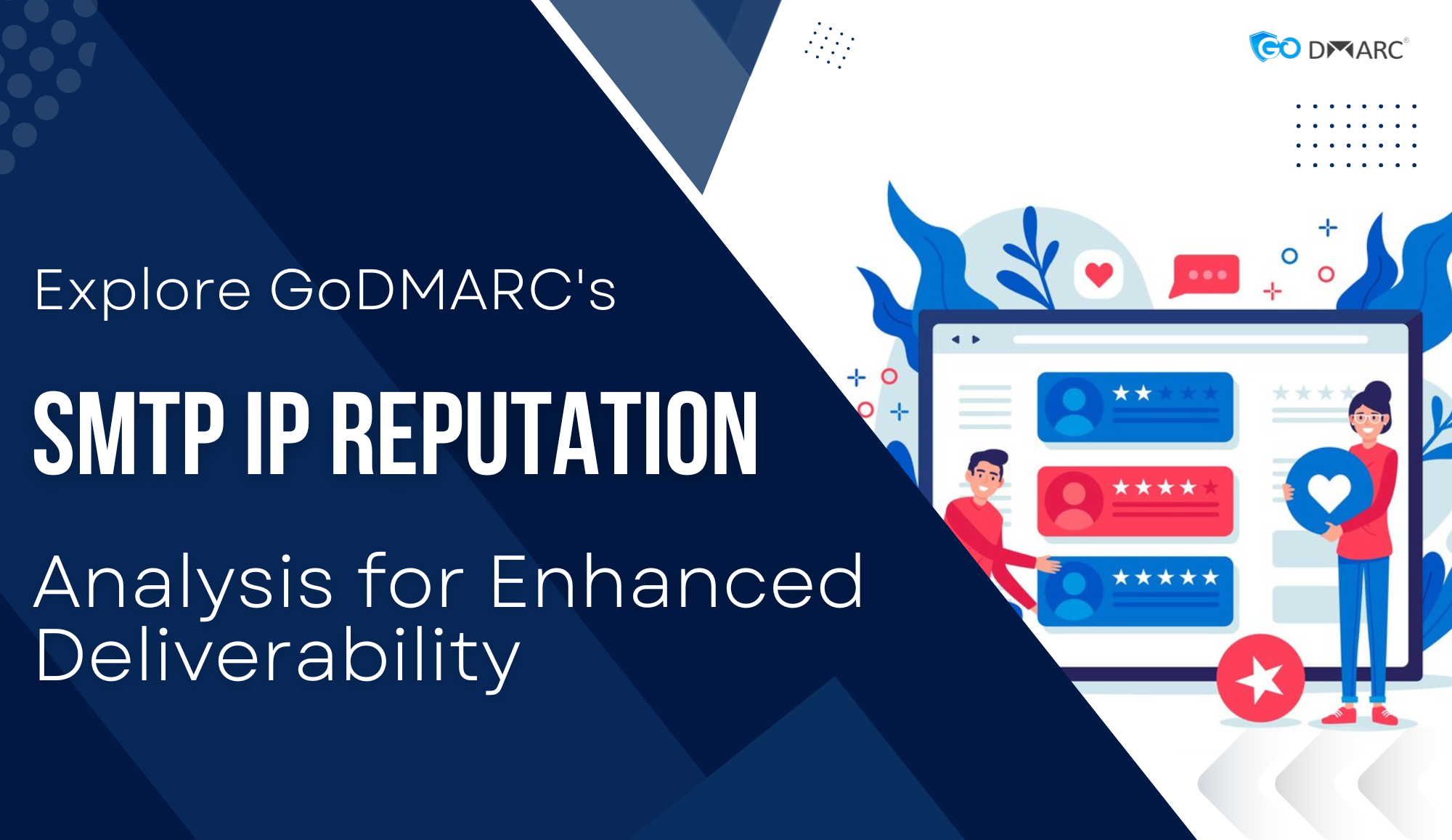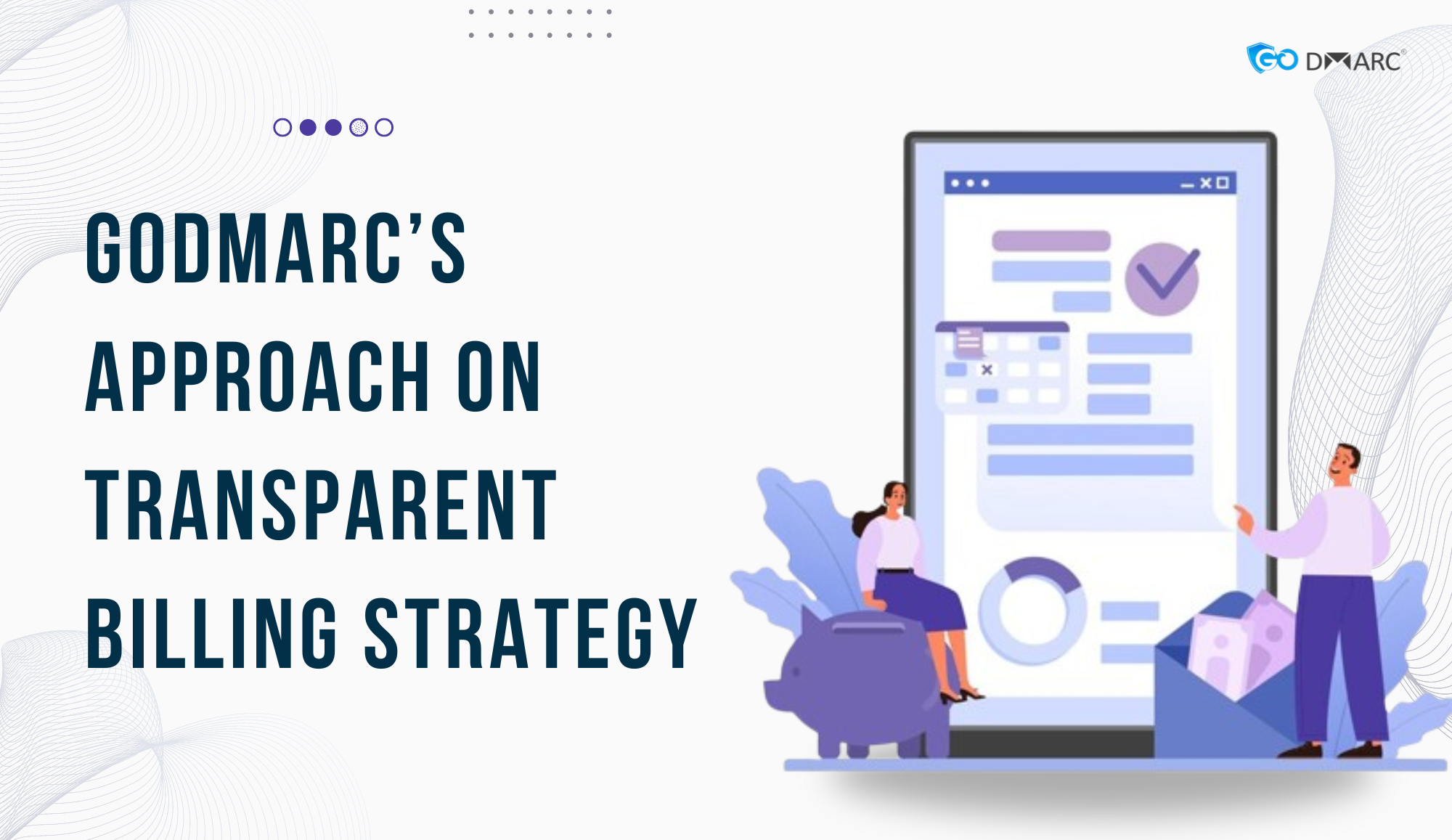You have meticulously worked on your email marketing strategy but still, you constantly face issues and errors of your emails bouncing or ending up in the spam folder every time. Have you ever thought about the reason behind it?
It is one of the prevailing problems that no sales reps or marketers want to face. But with the help of our DMRAC setup guide, you can have an easy resolution. Bounce rates and high spam complaint rates can be detrimental to other person’s sender reputation, email deliverability can also result in blocking the sender by ISPs.
But there is nothing to worry about. We have been there, and we have fixed it! We have curated an article on how to set DMARC, that can help you resolve this error within no time.
One of the primary reasons why your email is always marked as spam is because of the wrong configuration of DMARC, DKIM, and SPF records. In order to efficiently solve this problem, we have curated a guide on how to add DMARC step-by-step.
TABLE OF CONTENTS
Before getting deep into the high-level overview of DMARC, let’s first understand the role of DMARC.
What is DMARC and how to create DMARC?
DMARC stands for Domain-based Message Authentication, Reporting, and Conformance. DMARC is drastically becoming an important approach that helps ensure the integrity of email coming from a particular domain. It works best with Sender Policy Framework (SPF) and DomainKeys Identified Mail (DKIM). If you add DMARC record to domain, then it will help authenticate mail senders and ensure that destination email systems trust messages sent from your domain.
Implementing DMARC with SPF and DKIM aids in providing additional protection against spoofing and phishing emails. If a mail fails to pass the SPF and DKIM checks then DMARC email policy helps the receiving mail systems determine what to do with such emails.
Add DMARC Record for Email Authentication
With the advent of digitalization, emails have never been more important. They are one of the most effective ways of formal and casual communication. But at the same time, it has never been secure. One of the crucial flaws it holds is that anyone can send an email using someone else’s identity. In order to protect your online actions and privacy, godmarc check is here to make you feel safe online.
Due to this single flaw, the rate of cybercrimes is fast-paced who spoof corporate email accounts to impersonate top executives and trusted brands in phishing scams targeting employees, customers, and the general public.
Setup DMARC To End Phishing Attacks
Amid the Covid-19 pandemic, there has been observed a sharp rise in phishing attacks worldwide. According to the Agari Cyber Intelligence Division (ACID), it has been identified that the pandemic has been used as a lure in an emerging breed of business email compromise (BEC) scams that are responsible to fleece businesses out of millions. By getting in touch with GoDMARC, you can eliminate phishing attacks.
Despite the significant importance of DMARC policy, this email security standard is not turned on by default for every domain, at every web host, or every email server. To get an effective DMARC setup guide, make sure that organizations and administrators configure email DMARC records and set up dmarc service effectively.
Why is it important to add DMARC step by step?
DMARC was first instigated in 2012 by a consortium of industry leaders. In other words, DMARC is an open standard authentication protocol that works best with SPF and DKIM. To prevent fraudulent use of legitimate brands in email attacks make sure to check DMARC for the domain. Worldwide there are more than 2.5 billion mailboxes that are DMARC checked.
By Following the Process of DMARC step by step, you will be able to:
- Authenticate all legitimate email messages and sources for your email-sending domains, including those from your own infrastructure, as well as those sent by business units and third-party email partners.
- Instruct email providers on what to do with unauthenticated email messages by creating DMRAC records and establishing a DMARC enforcement policy.
- Gain visibility into the legitimate and fraudulent uses of your domains, so you can work with takedown vendors to stop cybercriminals from hijacking your brand in email scams.
Read Article: Why Using a DMARC Record Checker is Important?
How To Set Up Sender Policy Framework (SPF)?
One of the easiest parts of setting up and configuring DMARC deployment is Sender Policy Framework (SPF). It is used to specify which email exchanges are authorized to send an email for a given domain.
For SPF to work, it simply requires a one-line change to a domain DMARC record.
- All you have to do is log into your domain registrar and click on the option so that you can effectively manage or configure DNS settings.
- Find and click the ‘Add a New Record’ option and choose a ‘TXT’ record.
- In the hostname dialogue, enter either @ or the name of your domain.
How To Set Up Domain Keys Identified Email (DKIM)?
Being a more involved and challenging element, DKIM is more complex to implement than SPF. With DKIM, in addition to a DNS entry, organizations also need to make changes to outgoing email servers.
There are two vital elements to DKIM which are as follows:
- DNS Record: It incorporates a public cryptography key that helps verify that a sender is allowed to send an email for a given domain.
- Private Key: It is mainly used for signing outgoing emails.
Have a look at the steps to add DKIM to a domain’s DNS:
- Log into your domain registrar and click on the option to manage or configure DNS settings.
- Find and click the ‘Add a New Record’ option and choose a ‘TXT’ record.
- For the hostname option, DKIM requires what is known as a ‘selector,’ which is basically a prefix. (Example: dmarc._domainkey.dmarc.site)
- Instead of inputting a policy (as was the case for SPF), what is needed with the DKIM entry is a public cryptography key.
Read Also: Learn About the Importance of DKIM Services
How to Add DMARC To Your DNS?
It is vital to have SPF and DKIM deployed that can help authenticate messages for at least 48 hours prior to set up DMARC. Only after that, you will be able to successfully know how to add DMARC records to domain and to your DNS.
Step 1: Create DMARC Record
A DMARC record is basically a TXT record that helps define your DMARC rulesets. In other words, add DMARC record helps to instruct email receivers as to what exactly they must do if a message fails to deliver because of email authentication issues.
You can be the controlling power by creating email DMARC records and deciding whether the mailing server should reject, quarantine, or simply do nothing about a message that has failed authentication checks.
Creating a DMARC record is an important step because it helps you combat cyber threats including phishing, spoofing, and CEO fraud originating from authorized email domains. In order to ensure better and tightened security, make sure to create a DMARC record.
Step 2: In your DNS, follow the below-mentioned steps to create a DNS TXT record.
Step 3: Log in to the management console of your DNS hosting provider, and while this can vary from provider to provider, you want to locate the page that allows you to add a DNS TXT record.
Step 4: In the Type box, select TXT Record Type.
Step 5: In the Host Value box, enter _dmarc as the “host”.
Step 6: In the TXT Value box, enter the record you created using the DMARC Record Creator.
Step 7: Save the DMARC record.
Step 8: Validate the DMARC setup. If you want to reduce the risk of spoofing with DMARC, check out GoDMARC.

FAQ’s
Q1. Why use DMARC? Does DMARC prevent spoofing?
Yes, it is. If DMARC is implemented in reject mode, all spoofed emails will not reach your inbox.
Q2. Is DMARC for small and medium-sized businesses (SMB) or large enterprises?
DMARC is needed for all businesses, large and small, that value email deliverability, security, and brand reputation.
Q3. Is implementing DMARC hard?
Not at all! You can use the free online DMARC record generator to generate DMARC records, publish them to DNS in 5 minutes, and view aggregated reports in a day or two. This gives you insight into the domain’s email stream and allows you to proceed with the implementation of DMARC’s quarantine / deny mode.