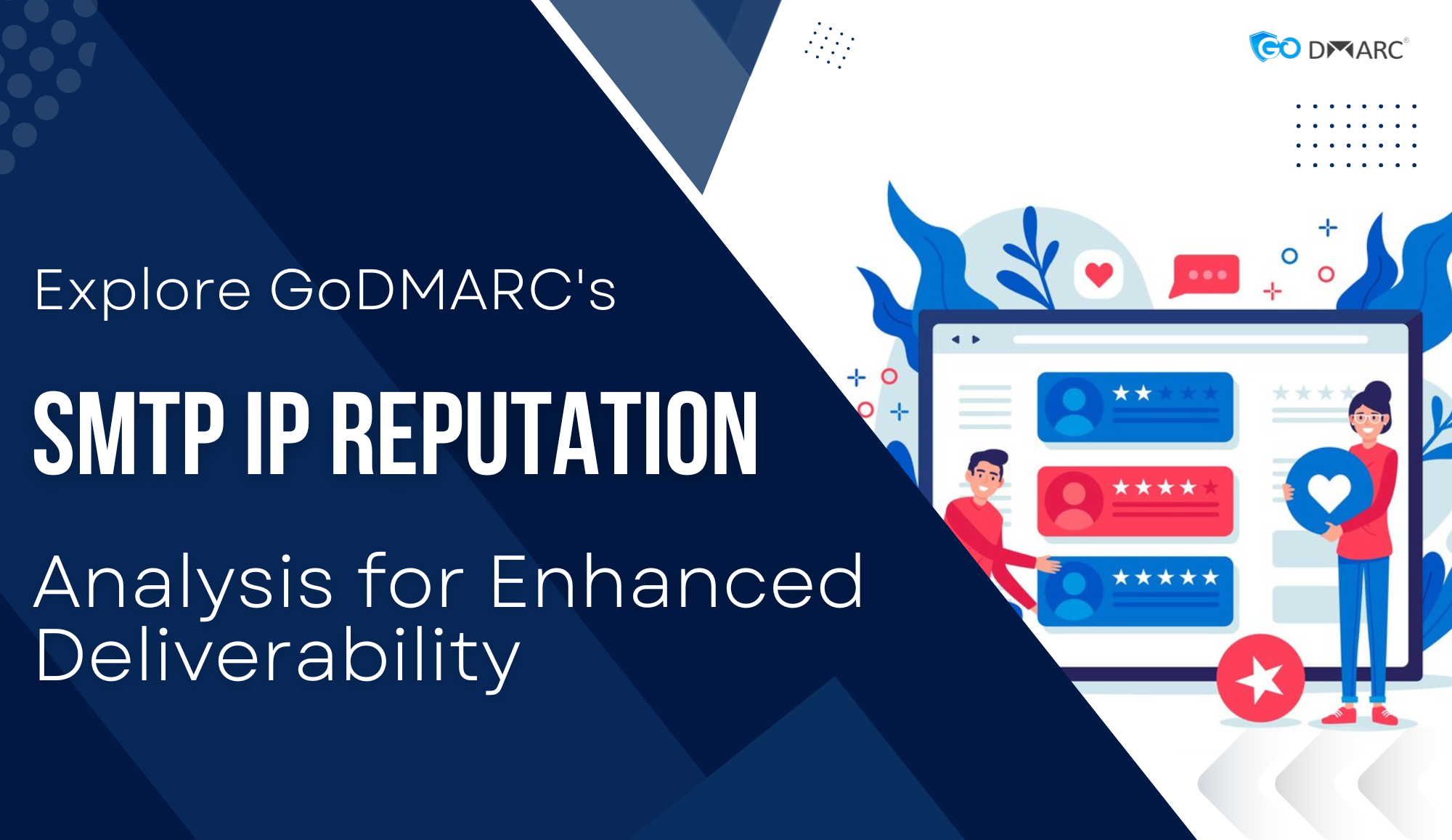When it comes to managing DNS records, Google Cloud DNS is a powerful and versatile solution. It allows you to control your domain’s DNS settings with ease. One common requirement for DNS management is entering TXT (text) values, which are often used for various purposes such as domain verification, SPF records, and DKIM keys.
In this blog post, we will explore the process of entering TXT values into Google Cloud DNS and provide step-by-step instructions to help you accomplish this task.
TABLE OF CONTENTS
- Step 1: Accessing the Google Cloud DNS Console
- Step 2: Selecting the DNS Zone
- Step 3: Adding a TXT Record
- Step 4: Entering the TXT Value
- Step 5: Saving the TXT Record
- Step 6: Verifying the TXT Record
- Conclusion
- FAQ
Step 1: Accessing the Google Cloud DNS Console
In order to begin, it is crucial to access the Google Cloud DNS console. Here’s how you can do it:
- Open your web browser and go to the Google Cloud Console website (https://console.cloud.google.com/).
- Sign in to your Google Cloud account.
- In the Cloud Console, click on the project that contains the DNS zone you want to manage.
Step 2: Selecting the DNS Zone
- Once you have accessed the Google Cloud DNS console, you need to select the appropriate DNS zone.
Follow these steps:
- On the left side of the Cloud Console, click on the “DNS” option under the “NETWORKING” section.
- You will see a list of DNS zones associated with your project.
- Locate and click on the DNS zone that corresponds to the domain you want to manage.
Step 3: Adding a TXT Record
Now that you have selected the DNS zone, you can proceed with adding a TXT record. Here’s how:
- In the DNS zone overview page, scroll down to the “Resource records” section.
- Click on the “Add record set” button.
Step 4: Entering the TXT Value
After clicking on the “Add record set” button, you will be prompted to enter the details of the TXT record.
Follow these steps:
- In the “Name” field, enter the subdomain or hostname for which you want to add the TXT record (e.g., “subdomain.example.com”). If you don’t want to generate a record for the root domain, leave it blank.
- In the “Type” dropdown menu, select “TXT”.
- In the “TTL” field, specify the desired time-to-live value for the record (the default value is usually sufficient for most cases).
- In the “TXT data” field, enter the actual text value you want to associate with the record. Note that TXT values are often enclosed in double quotation marks (“”).
- If you need to add multiple TXT values, click on the “Add more data” button to create additional data fields.
Step 5: Saving the TXT Record
Once you have entered the necessary details, you can save the TXT record by following these steps:
- Click on the “Save” button to add the TXT record to the DNS zone.
- Wait for a few minutes to allow the changes to propagate across the DNS infrastructure. It may take some time for DNS to propagate, so be patient.
Step 6: Verifying the TXT Record
To ensure that the TXT record has been successfully added, you can verify it using various methods, depending on the purpose of the TXT value.
Here are a few examples:
- Domain Verification: Some services require you to add a TXT record to verify domain ownership. You can use online tools or commands like “dig” or “nslookup” to query the TXT record and confirm its existence.
- SPF Record: To verify your SPF (Sender Policy Framework) record, you can use SPF-checking tools that analyze the TXT record’s syntax and provide feedback on its validity.
- DKIM Key: If you’re setting up DKIM (DomainKeys Identified Mail) for email authentication, you can send a test email and check the email headers to verify the presence of the DKIM signature.
Summing Up
Managing DNS records is an integral part of maintaining your domain’s online presence, and Google Cloud DNS offers a reliable and user-friendly platform to accomplish this task DMARC. By following the steps outlined in this blog post, you can quickly enter TXT values into Google Cloud DNS. Whether it’s for domain verification, SPF records, or DKIM keys, GoDMARC is your one-stop shop to secure your domain.
With access to our DMARC dashboard, you can easily go through the DMARC statistics to get a complete insight into your domain. Check out DMARC pricing to avail best offers now!
Become a GoDMARC partner and avail hassle-free services with continuous support.
FAQs
Q1: What is Google Cloud DNS?
Google Cloud DNS is a scalable and reliable domain name system (DNS) service provided by Google Cloud. It allows you to publish and manage your domain names, associate them with your resources, and translate domain names to their corresponding IP addresses.
Q2: What is a TXT record in DNS?
A TXT (text) record is a type of DNS record that allows you to associate arbitrary text information with a domain or subdomain. It is commonly used for various purposes, such as adding verification or authentication details, SPF (Sender Policy Framework) records for email authentication, or storing other types of metadata.
Q3: How do I access Google Cloud DNS?
To access Google Cloud DNS, you need to have a Google Cloud account. You can then navigate to the Google Cloud Console, select the project in which you want to manage DNS records and access the DNS settings from there.