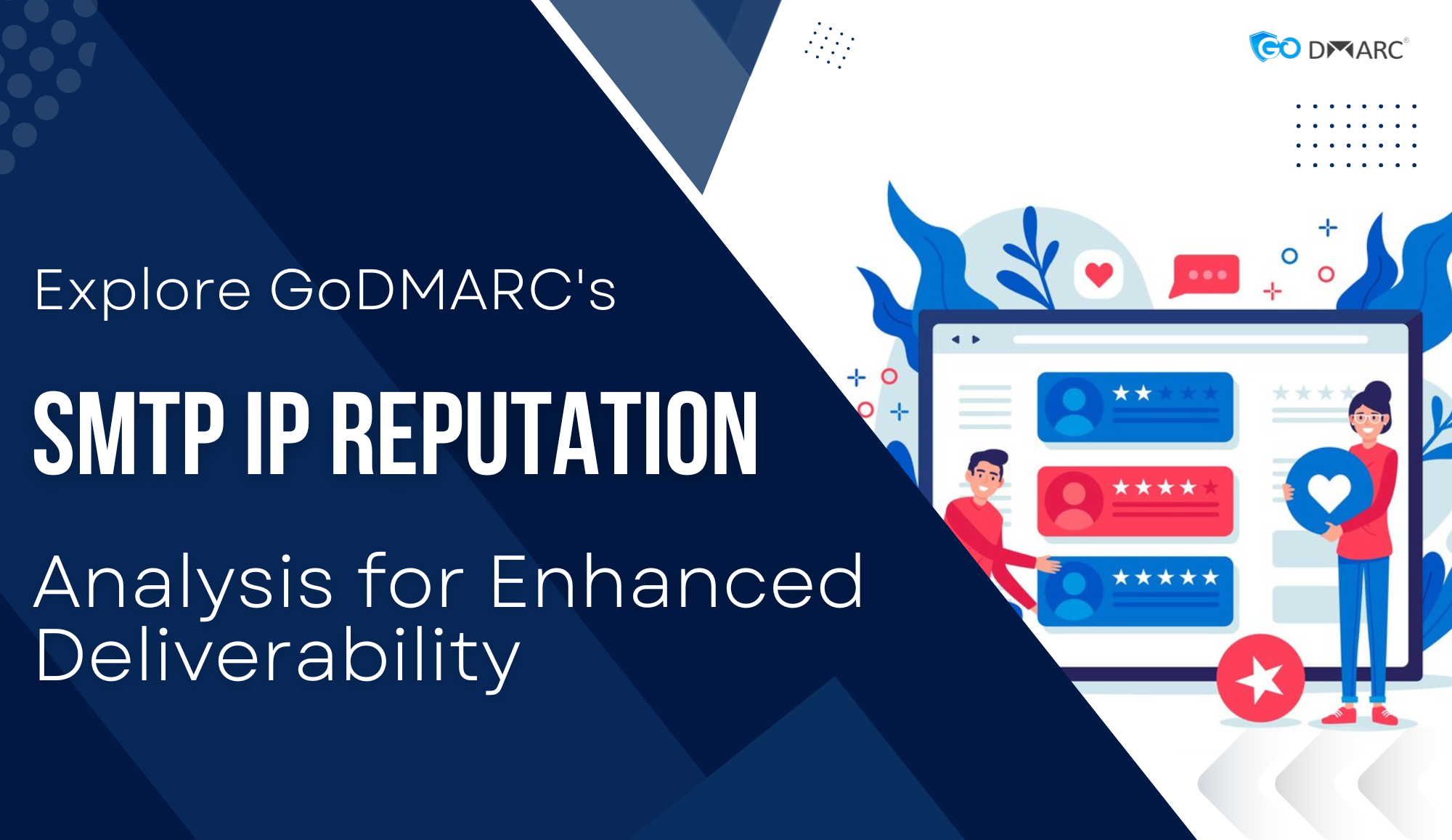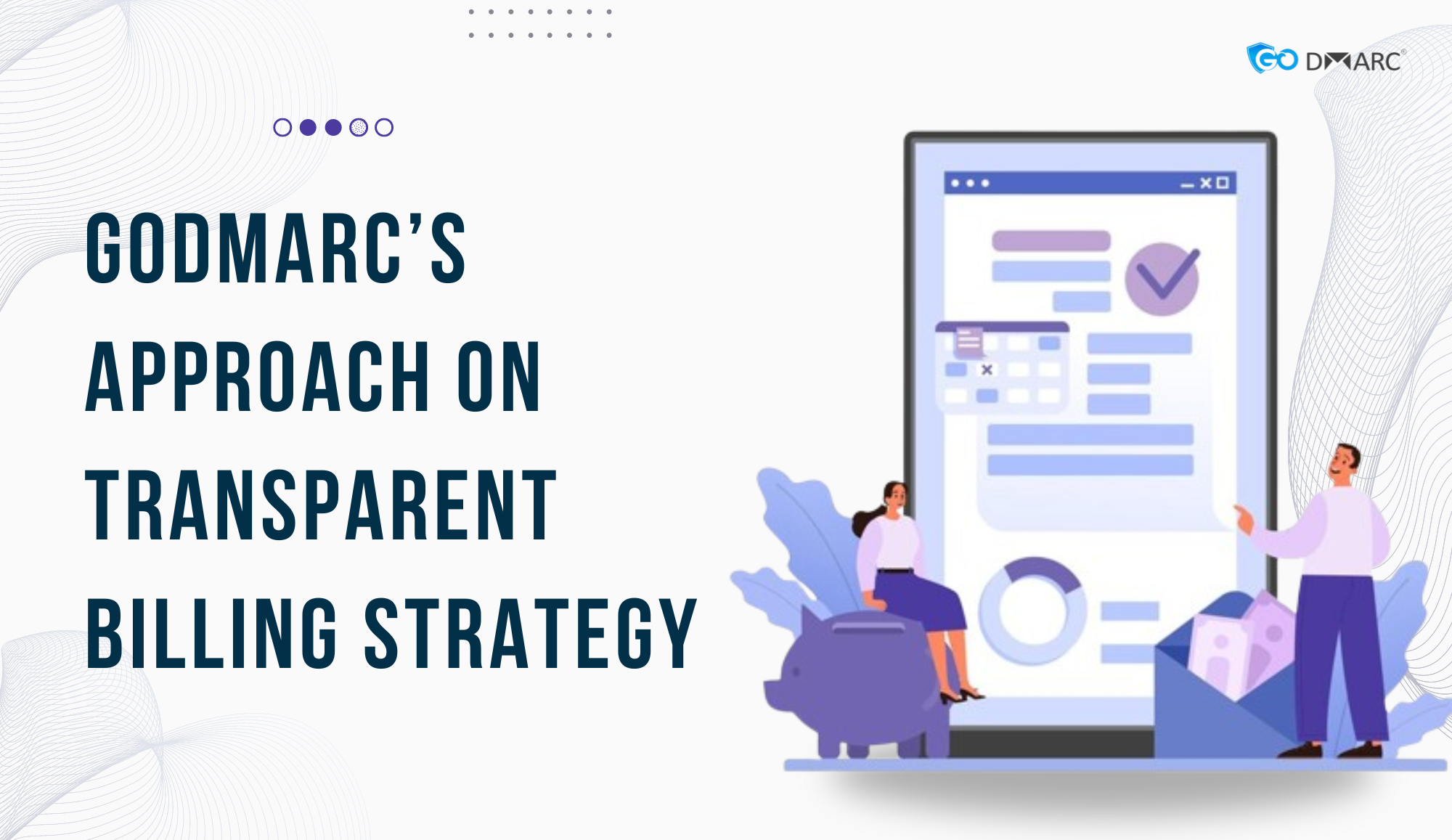In today’s digital age, email has become integral to our personal and professional lives. However, with the convenience of email communication comes the responsibility of ensuring its security.
TABLE OF CONTENTS
One crucial aspect of email security is preventing email spoofing, phishing attacks, and unauthorized use of your domain. That’s where SPF, DMARC, and BIMI come into play.
In this blog, we’ll explore what these protocols are and how to fix the “No SPF Record Found” issue while also leveraging DMARC and BIMI for a comprehensive email security strategy.
Understanding SPF, DMARC, and BIMI
Before we dive into solutions, let’s briefly explain these protocols:
- SPF (Sender Policy Framework): SPF is an email authentication protocol that specifies which mail servers are authorized to send emails on behalf of your domain. It helps prevent email spoofing by allowing receiving servers to check if the incoming email’s source aligns with your SPF record.
- DMARC (Domain-based Message Authentication, Reporting, and Conformance): DMARC builds upon SPF and DKIM (DomainKeys Identified Mail) to provide a comprehensive email authentication framework. It allows domain owners to set policies for how their emails should be authenticated, monitored, and enforced. DMARC also enables the reporting of authentication results.
- BIMI (Brand Indicators for Message Identification): BIMI enhances email security and brand recognition by displaying your brand’s logo in email inboxes. To implement BIMI, you need to have strong email authentication protocols like SPF and DMARC in place.
Let’s now talk about “No SPF Record Found”:
Fixing the “No SPF Record Found” Issue
Step 1: Access Your DNS Records
Log in to your domain registrar or DNS hosting provider’s control panel, where you manage your domain’s DNS settings.
Step 2: Create or Update Your SPF Record
If you don’t have an SPF record, create one by adding a TXT record to your DNS settings.
Here is an illustration of how an SPF record can appear:
- makefile
- Copy code
- v=spf1 include:_spf.yourdomain.com ~all
- Replace yourdomain.com with your actual domain. You can also include authorized IP addresses or other domains if needed.
Step 3: Test Your SPF Record
After creating or updating your SPF record, it’s crucial to test it. Several online SPF record testing tools are available, such as the one provided by DMARC Analyzer. These tools will verify your SPF configuration and notify you of any errors.
Step 4: Implement DMARC
Building on your SPF record, implement DMARC to further enhance email authentication and security. DMARC allows you to set policies for email authentication and receive reports on authentication results.
Step 5: Monitor and Fine-Tune
Regularly review your SPF and DMARC configurations as your email infrastructure evolves. Ensure that they align with your email sending practices and authorized servers.
Leveraging BIMI for Brand Recognition
Once your SPF and DMARC configurations are in place, you can consider implementing BIMI to enhance brand recognition and trust. BIMI allows your brand’s logo to be displayed alongside your emails in recipients’ inboxes.
To implement BIMI:
- Create an SVG Logo: Design or convert your brand logo into an SVG format, which is a scalable vector graphic.
- Obtain a Verified Mark Certificate (VMC): Get a VMC from a trusted authority, which validates your ownership of the logo.
- Add VMC to DNS: Add the VMC to your DNS TXT record, allowing email receivers to verify the authenticity of your domain.
With BIMI, your emails not only enjoy enhanced security but also leave a visually striking impression, further reinforcing your brand’s authenticity.
Conclusion!
Email security is of paramount importance in the digital age, and “No SPF Record Found” is a red flag that can lead to email deliverability issues and brand reputation risks. By diligently configuring SPF, implementing DMARC, and considering BIMI, you can fortify your email security, protect your brand’s reputation, and create a memorable, trustworthy email experience for your recipients.
Don’t wait until the next phishing attempt or email spoofing incident occurs. Take action with GoDMARC today to secure your email communications and elevate your brand recognition through BIMI.
FAQs
Q1. How do I create an SPF record for my domain?
A. To create an SPF record, access your DNS settings and add a TXT record containing the SPF information. Consult your DNS provider or IT team for guidance.
Q2. What should an SPF record include?
A. An SPF record should specify which IP addresses or domains are authorized to send emails on behalf of your domain. Consult your email service provider for the correct syntax.
Q3. How can I check if my SPF record is correctly configured?
A. Use online SPF validation tools or email testing services to verify your SPF record’s correctness and see if it’s properly configured.