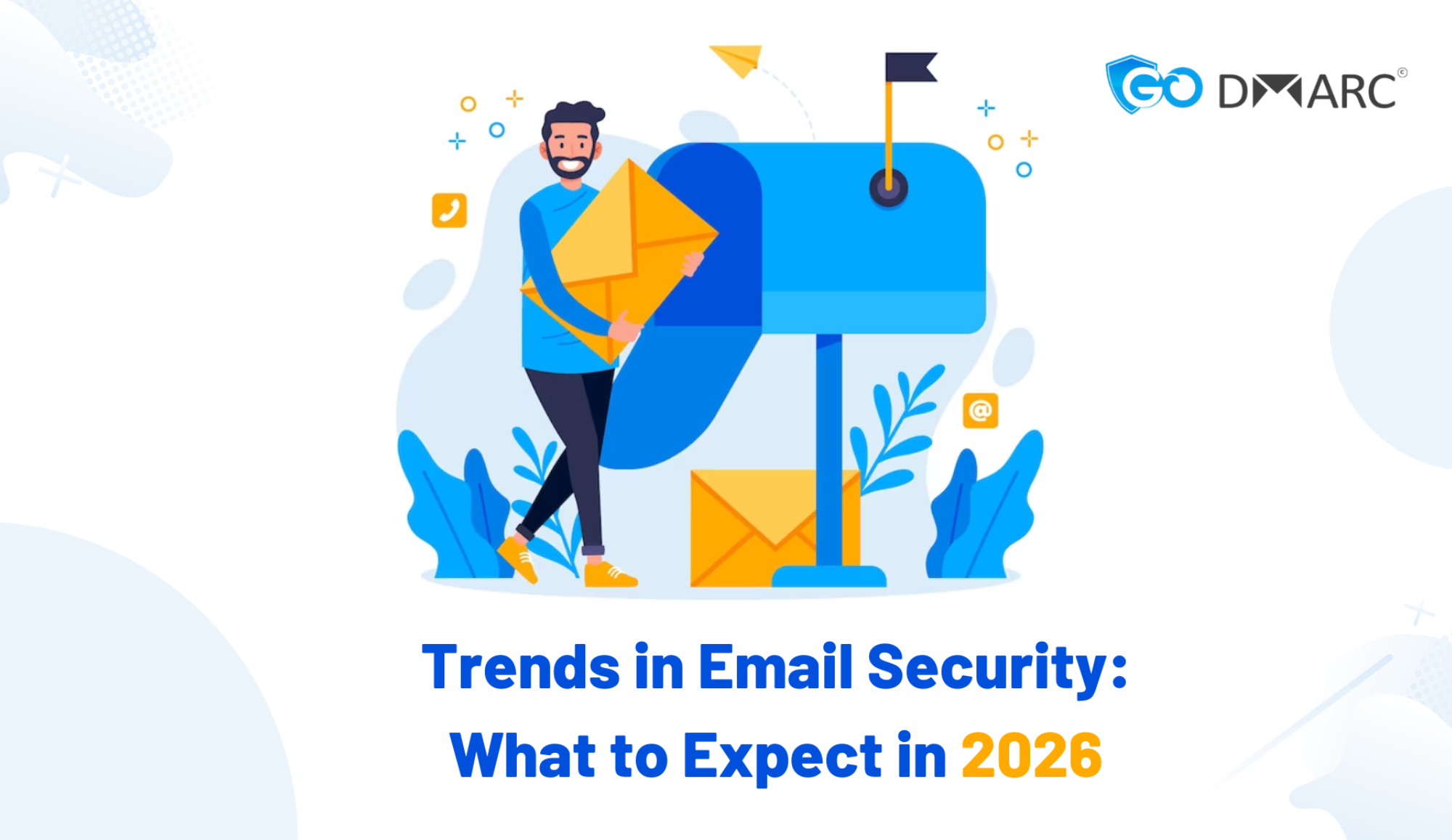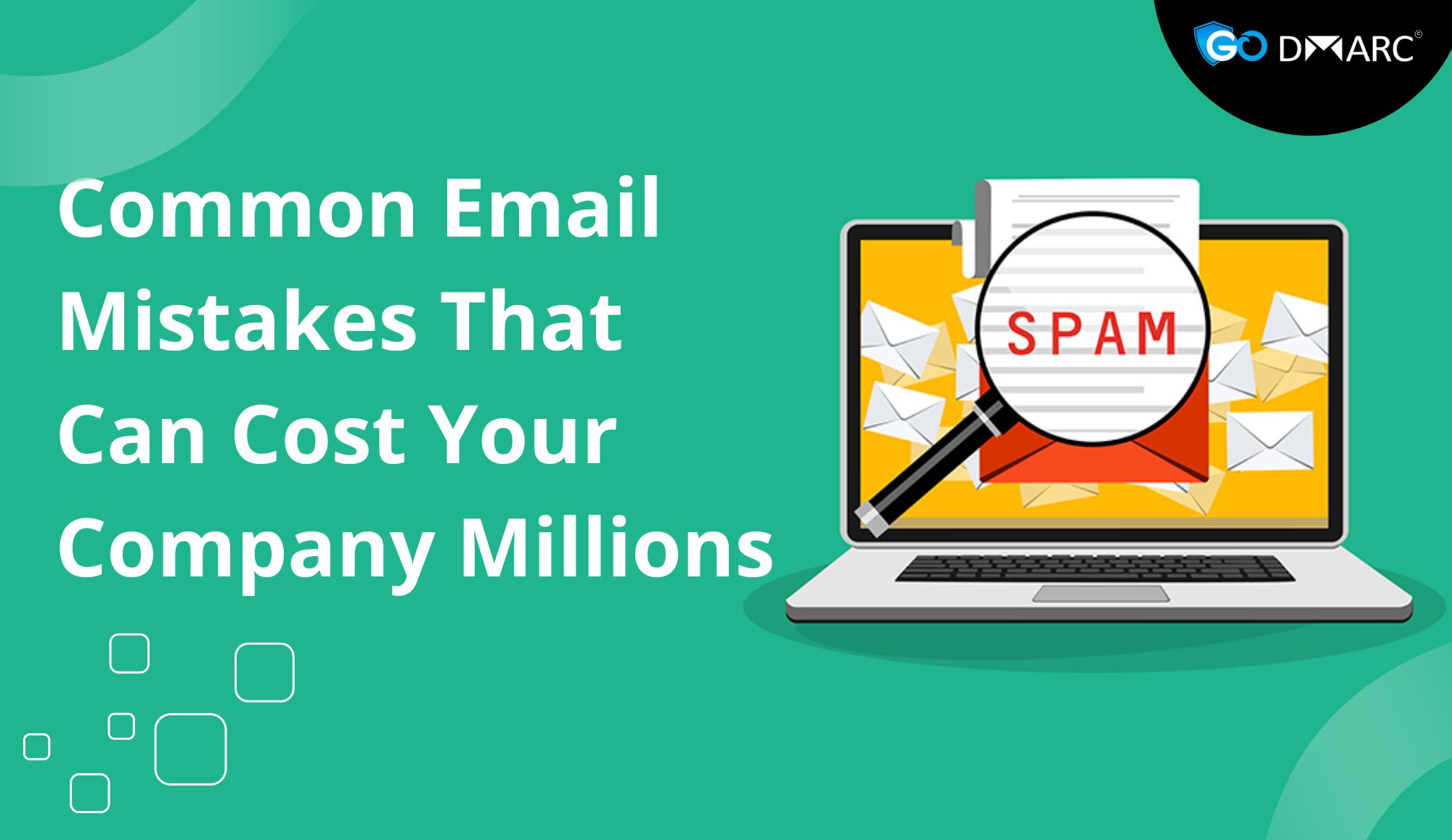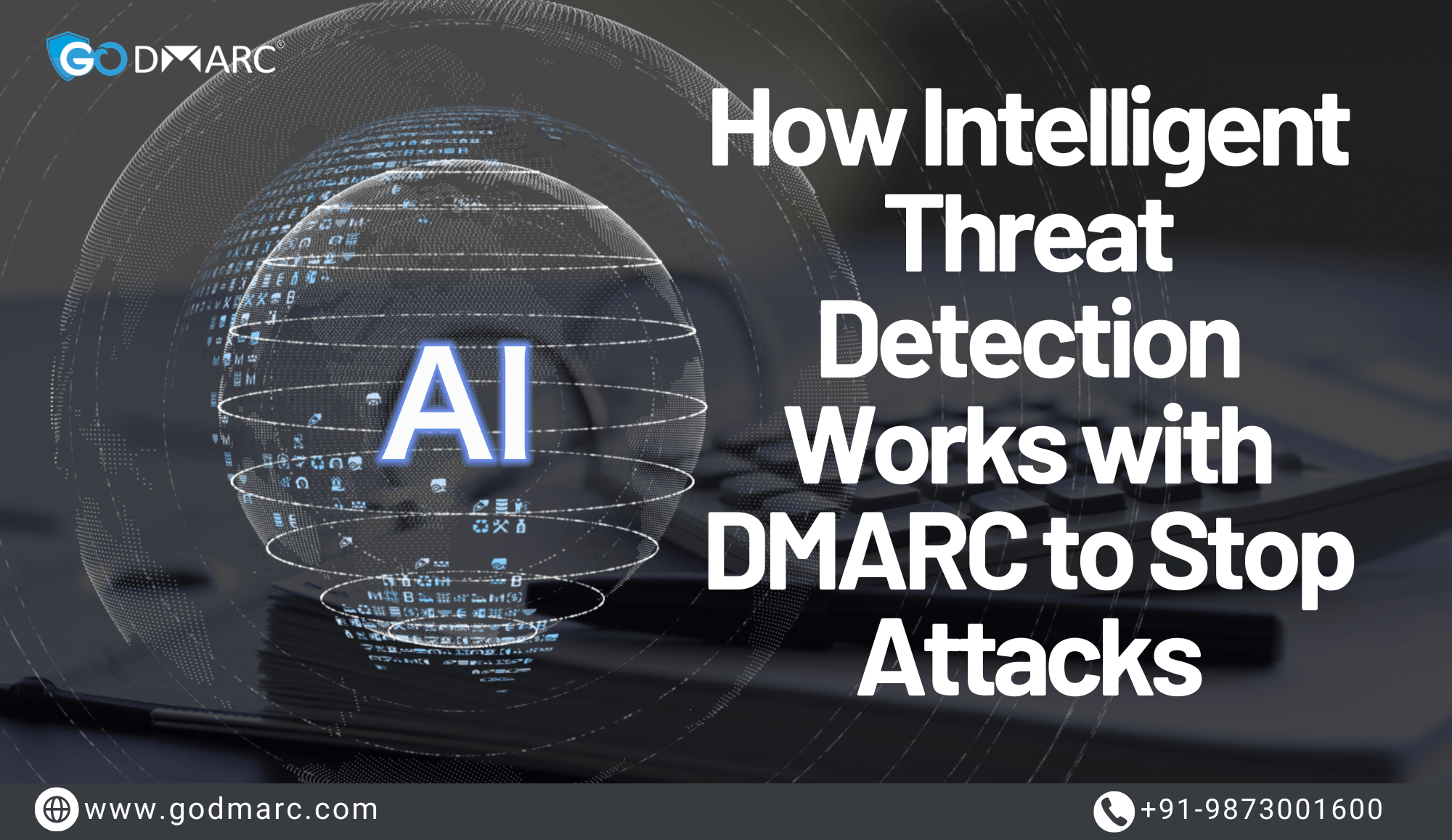Email security is an essential aspect of modern business operations, and DMARC (Domain-based Message Authentication, Reporting, and Conformance) plays a crucial role in protecting organizations from email fraud, phishing, and spoofing. Configuring DMARC correctly requires proper DNS setup, and each DNS vendor may have slight variations in implementation. This guide provides a comprehensive overview of setting up DMARC for various DNS vendors while ensuring that you can verify configurations using a DNS Record Checker.
Understanding DMARC and Its Importance
DMARC is an email authentication protocol designed to enhance security by ensuring that emails sent from a domain are legitimate. It builds upon SPF (Sender Policy Framework) and DKIM (DomainKeys Identified Mail) to establish email authenticity.
Benefits of DMARC
- Prevents domain spoofing by verifying email senders.
- Reduces phishing attacks targeting your brand and customers.
- Improves email deliverability by ensuring legitimate emails pass authentication.
- Provides insight into email activity through detailed reports.
DMARC Record Configuration Basics
DMARC is implemented via a DNS TXT record that follows a specific format:
_dmarc.yourdomain.com TXT "v=DMARC1; p=none; rua=mailto:[email protected]; ruf=mailto:[email protected]; fo=1"Key Parameters in DMARC Records
- v=DMARC1 – Specifies the DMARC version.
- p=none/quarantine/reject – Defines the policy for handling unauthorized emails.
- rua=mailto:reports@yourdomain.com – Indicates where aggregate reports should be sent.
- ruf=mailto:forensic@yourdomain.com – Specifies where forensic reports should be delivered.
- fo=1 – Requests detailed failure reports.
Step-by-Step DMARC Setup for Popular DNS Vendors
1. Setting Up DMARC on Cloudflare
- Log in to your Cloudflare account.
- Navigate to DNS Settings.
- Click Add Record and select TXT Record.
- In the Name field, enter
_dmarc. - In the Content field, paste your DMARC record.
- Click Save and allow time for propagation.
2. Configuring DMARC on GoDaddy
- Sign in to GoDaddy and go to My Products.
- Under Domains, select your domain and click Manage DNS.
- Scroll to TXT Records and click Add.
- Set the Host as
_dmarc. - Enter the DMARC policy in the Value field.
- Save the record and wait for DNS updates.
3. Setting Up DMARC on AWS Route 53
- Open AWS Route 53 and navigate to Hosted Zones.
- Select your domain and click Create Record.
- Choose TXT Record and enter
_dmarc.yourdomain.comin the Record Name. - Paste your DMARC policy in the Value field.
- Save the record and verify its presence with a DNS Record Checker.
4. Implementing DMARC on Google Domains
- Sign in to Google Domains and select your domain.
- Click DNS Settings.
- Under Custom Records, add a new TXT Record.
- Enter
_dmarcin the Host field. - Paste the DMARC policy in the Text field.
- Save the changes and allow propagation time.
5. Configuring DMARC on Namecheap
- Log in to Namecheap and go to Domain List.
- Click Manage for your domain and select Advanced DNS.
- Click Add New Record and choose TXT Record.
- Enter
_dmarcas the Host. - Paste the DMARC policy into the Value field.
- Save and verify using a DNS Record Checker.
Verifying Your DMARC Record with a DNS Record Checker
After configuring DMARC, it is essential to verify its correctness. A DNS Record Checker helps confirm that the DMARC record is correctly published and accessible.
Steps to Verify DMARC:
- Use an online DNS Record Checker tool.
- Enter
_dmarc.yourdomain.comin the search field. - Check for correct record formatting and policy enforcement.
- Ensure there are no syntax errors or missing parameters.
- Validate DMARC alignment with SPF and DKIM.
Best Practices for DMARC Implementation
1. Start with a “None” Policy
Begin with p=none to collect reports without affecting email delivery. This allows you to analyze email traffic and ensure proper authentication.
2. Gradually Move to “Quarantine” and “Reject” Policies
Once legitimate email sources are confirmed, switch to p=quarantine and eventually p=reject to block unauthorized emails.
3. Monitor DMARC Reports Regularly
DMARC reports provide insights into email activity. Analyze them frequently to detect anomalies and refine authentication settings.
4. Align SPF, DKIM, and DMARC
Ensure that SPF and DKIM are correctly configured before enforcing a strict DMARC policy to avoid false positives.
5. Rotate DKIM Keys Periodically
Regular DKIM key rotation enhances security and prevents compromise by cybercriminals.
Troubleshooting Common DMARC Issues
1. DMARC Policy Not Found
- Cause: Incorrect DNS propagation or missing TXT record.
- Solution: Verify DNS settings with a DNS Record Checker and wait for full propagation.
2. Legitimate Emails Failing DMARC
- Cause: Misaligned SPF or DKIM records.
- Solution: Check SPF and DKIM configurations to ensure proper alignment.
3. High Email Rejection Rates
- Cause: Overly strict DMARC policy (
p=reject) applied too soon. - Solution: Start with
p=none, review reports, and gradually enforce stricter policies.
4. DMARC Reports Not Being Received
- Cause: Incorrect
ruaorrufemail addresses. - Solution: Ensure that reporting email addresses are correct and capable of receiving DMARC reports.
The Future of DMARC and DNS Security
As email security threats evolve, DMARC will continue to be a vital tool in protecting businesses. Emerging trends in DMARC and DNS security include:
- Automated Threat Detection: AI-driven analysis of DMARC reports.
- Stronger Enforcement Policies: Widespread adoption of
p=rejectpolicies. - Enhanced DNS Management Tools: Improved interfaces for configuring authentication records.
Conclusion
Implementing DMARC correctly is crucial for email security, and configuring it through various DNS vendors requires precision. Using a DNS Record Checker ensures that DMARC policies are properly published and enforced. By following best practices and regularly monitoring email authentication results, businesses can protect their domains from email-based attacks and enhance their overall cybersecurity posture.